HOW TO INSTALL BIXOLON SLP-TX403 BARCODE PRINTER DRIVER
The 24-hour barcode will show you how to install the Bixolon SLP-TX403 barcode printer driver
Step 1: Prepare before installing drivers Before starting the installation process, make sure you have the following elements:
The computer works and is already connected to the printer via USB or LAN (Ethernet), depending on the connection you want to use.
Step 2: Install the driver on the computer
Open the driver installation file once downloaded.
Select "I accept the items in the license agreement".
Select "Browse" to change the path or leave it as a default.
Select settings using "USB" and connect the printer to the computer using a USB cord.
Select the driver name that matches the printer name.
Name the driver or leave it as default
After installation is complete, restart your computer (if required).
Step 3: Check the printer
Upon completion of the installation process, connect the Bixolon SLP-TX403 printer to your computer (if not previously connected).
Open the application or program you want to print to and select the Bixolon SLP-TX403 printer in the list of available printers.
Step 4: Check printing
Select the print option and check if the printer is working properly by printing a test page.
If you see any problems or printing isn't working properly, double-check the connection and install the driver.
Here is a video tutorial on how to install the Bixolon SLP-TX403 barcode printer driver



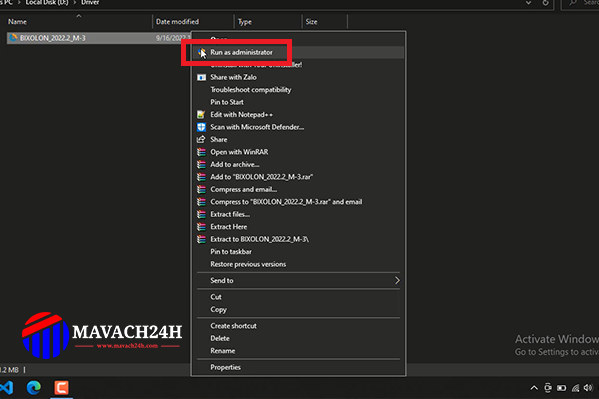
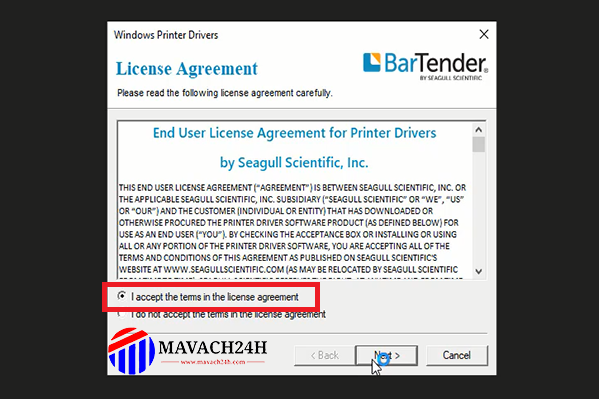
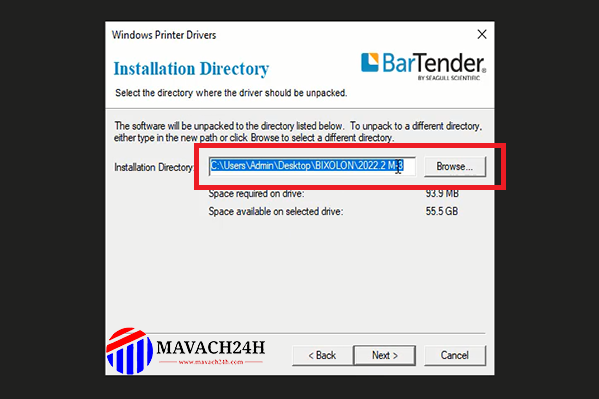
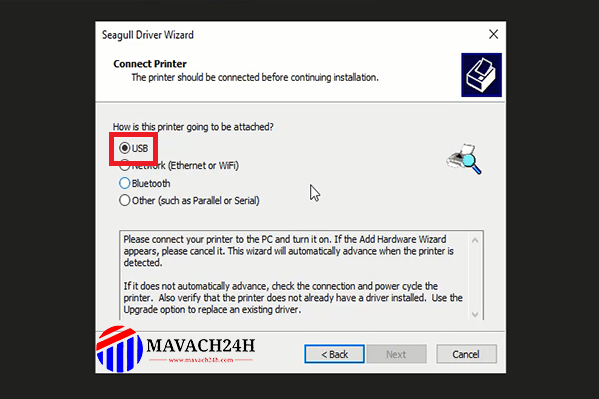
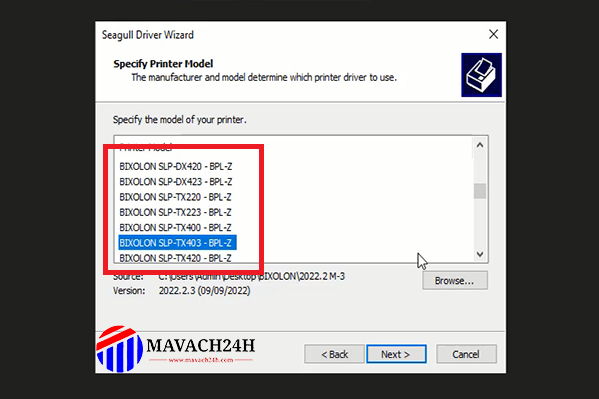
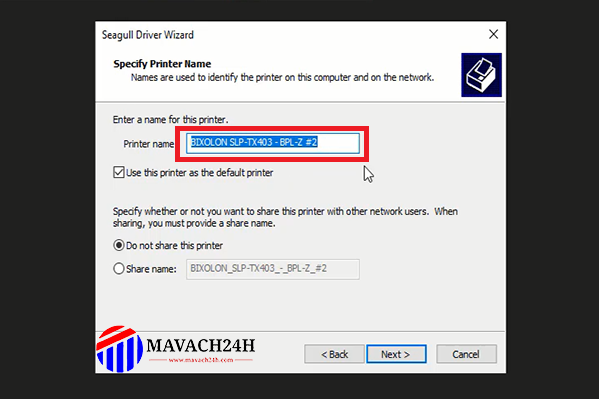


main.comment_read_more